FAQ
All You Need to Know
Frequently Asked Questions
This guide provides answers to all the most frequently asked questions about purchasing and using our trackers. Here, you’ll find all the essential information you need to make the purchasing process smooth and to get started with your new Google Sheets trackers effortlessly. This FAQ is designed to help you resolve any common issues and understand the basics, so you can begin using your trackers with confidence.
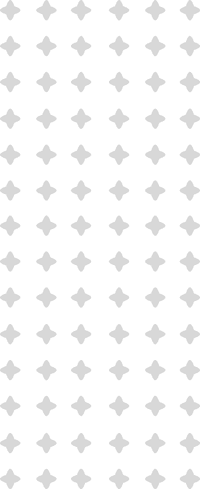
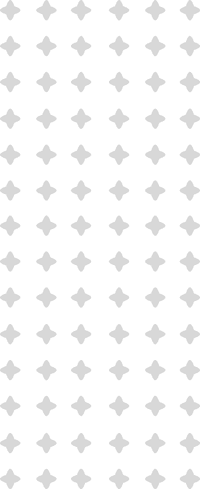
FAQ's
Browse through the list of questions, and simply click on the one that matches your inquiry to reveal the answer. This makes it easy to quickly find the information you need and get the most out of your trackers.
What do I receive after purchasing a template?
After completing your purchase, you will receive a PDF file that contains:
- A link to access your Google Sheets template.
- Step-by-step instructions on how to open and start using your template.
Simply follow the instructions in the PDF to get started!
How does the template work?
Our templates are pre-formatted Google Sheets designed to simplify your planning, organizing, and tracking tasks. Just open the file in Google Sheets and begin customizing it to suit your preferences.
Everything from task lists to goal trackers is fully adaptable. You can edit colors, fonts, titles, and layouts to make the tool uniquely yours. For ease of use, key areas like formulas are protected to prevent accidental changes, but you can unlock them if needed.
I can't access my template, or it opens in "View Only" mode. What should I do?
If your Google Sheets template opens in “View Only” mode, follow these steps:
- Click File > Make a Copy to create an editable version in your Google Drive.
- If this doesn’t work, try the following:
- Ensure you’re logged into your Google account.
- Check that there’s enough storage space in Google Drive.
- Use a desktop or laptop instead of a mobile device.
- Try using a different browser or clearing your cache.
If you’re still having trouble, please contact us, and we’ll help you troubleshoot.
Can I use the templates with Excel instead of Google Sheets?
Our templates are optimized for Google Sheets. While you can export them to Excel, certain features and formulas may not work correctly due to platform differences. For the best experience, we recommend keeping the document in Google Sheets.
How do I customize the template?
Our Google Sheets templates are fully customizable—you can edit titles, colors, and formats to match your personal style. If you want to unlock cells for further modifications, such as changing formulas, you can easily remove protection by going to Tools > Protect sheet and adjusting permissions.
Please note that while we encourage customization, we don’t provide custom design services. Feel free to personalize your template as much as you like!
Can I print my template?
Absolutely! You can print your Google Sheets template by following these steps:
- Go to File > Print.
- Adjust the layout to fit the page (choose “Fit to page” under scale options).
- Choose whether to include gridlines and headers for a cleaner look.
This is ideal if you prefer physical copies. For the best results, focus on printing pages specifically designed for print to avoid display or sizing issues.
Please note that some of our templates are designed for easy printing, while others are not optimized for print and may lose some functionality when printed.
My Payment Did Not Go Through. What Do I Do?
If your payment did not go through, please contact us. We’ll be happy to assist you and ensure you can complete your purchase smoothly.
What should I do if I accidentally delete something important?
If you delete important data or formulas, don’t worry! Google Sheets automatically saves previous versions. Here’s how to restore one:
- Go to File > Version history > See version history.
- Browse through the list of saved versions and select the one you want to restore.
- Click Restore this version.
Additionally, it’s a good idea to keep a copy of the original template. To make a copy:
- Open your template.
- Go to File > Make a copy.
- Save it as “Original Template – Backup” for easy reference.
Having a backup ensures you can always start fresh without losing your customizations!
What if I have trouble downloading my template?
If you’re experiencing difficulty downloading your template, try these steps:
- Ensure you’re signed into your Google account.
- Access the download link from a desktop browser (e.g., Google Chrome or Safari).
- Double-check your email (including spam folders) for the download link.
If the issue persists, contact us, and we’ll assist you by providing an alternative access option.
What if I accidentally overwrite important formulas?
If you overwrite a formula by mistake, you can restore it by:
- Clicking File > Version history > See version history to revert to a previous version.
Alternatively, you can contact us for assistance in restoring a specific formula.
Can I share my template with others?
Yes, you can share your template with friends, family, or colleagues who will be working with you on the same project. Use Google Sheets’ share options by clicking the Share button and selecting whether to allow others to view or edit the document.
Please note, however, that copying and distributing the template outside of this intended use is strictly prohibited due to copyright protections. Our templates are designed for personal use only. Any form of redistribution, resale, or commercial use without permission violates copyright law.
Will I receive a physical product?
No, all our products are digital. After completing your purchase, you’ll receive a link to download your Google Sheets template directly. This allows you to start using it right away, with no waiting for delivery.
If you have questions about how to download or use the file, feel free to contact us!
Do you offer customizations upon request?
At the moment, we do not offer custom design services for our templates. However, we welcome your feedback and suggestions!
If you have specific requests or ideas for improvements, please contact us, and we’ll see what we can do to accommodate them.
I have questions about how Google Sheets works. What should I do?
No problem! We’ve prepared a Google Sheets Tips and Tricks guide to help you navigate and maximize the use of your template.
This guide includes helpful shortcuts, features, and tips to enhance your experience. You can find the guide here: Google Sheets Tips and Tricks.
Feel free to check it out for any additional questions!
How can I contact you?
If you have any questions or need assistance, you can easily contact us through the contact form on our website.
Simply click “Contact Us,” and we’ll be happy to help! We aim to respond promptly to ensure a smooth experience with our templates.
I have ideas on how to improve the template. Where can I submit them?
We’d love to hear your feedback! If you have suggestions on how we can enhance our templates, please reach out to us via the Contact Us section on our website.
We’re always open to new ideas and value your input!
Can I use the template on my mobile device or tablet?
es! Google Sheets works well on mobile devices and tablets through the Google Sheets app.
Simply download the app from the App Store (iOS) or Google Play (Android) and log in to your Google account to access and edit your template on the go.
Please note that some templates are specifically designed for mobile use, while others are optimized for desktop viewing. In many cases, templates include a mobile-specific sheet with simplified functionality for easier use on smaller screens, as well as a more detailed version for desktop use.
Do I need to be connected to the internet to use the template?
You’ll need an internet connection initially to open the template. However, you can enable offline access to continue working without internet. To enable offline access:
- Open your template in Google Sheets.
- Click File > Make available offline.
Remember that changes made offline will sync to the online version once you reconnect to the internet.
Can I return or exchange my purchase?
Since our products are digital downloads, all sales are final. Once a purchase is completed, we are unable to offer returns, exchanges, or refunds.
We encourage you to review product descriptions and details carefully before making a purchase. If you have any questions about a template prior to purchasing, please feel free to reach out—we’re here to help clarify any details.
We’re here to help you along the way!
We hope these FAQs answer your questions and make using your templates as easy and efficient as possible. Our goal is to provide you with a seamless, user-friendly experience, whether you’re tracking goals, managing projects, or planning your daily routines. With our templates, we aim to save you time, reduce stress, and empower you to stay organized and on top of your tasks.
If you need further assistance, don’t hesitate to reach out. We’re dedicated to supporting you every step of the way, and we’re always here to help you maximize the potential of your templates. Your satisfaction is important to us, and we’re committed to making sure you have the best experience possible with our products.
Thank you for choosing our templates, and happy planning!
